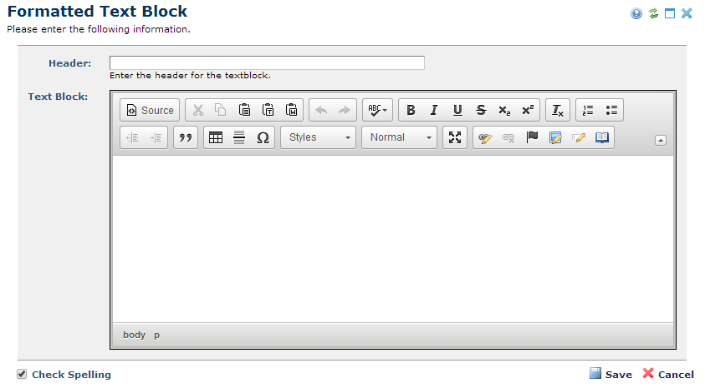
Use the Formatted Text Block dialog to enter a header for the text block, and use the CommonSpot Rich Text Editor to enter content.
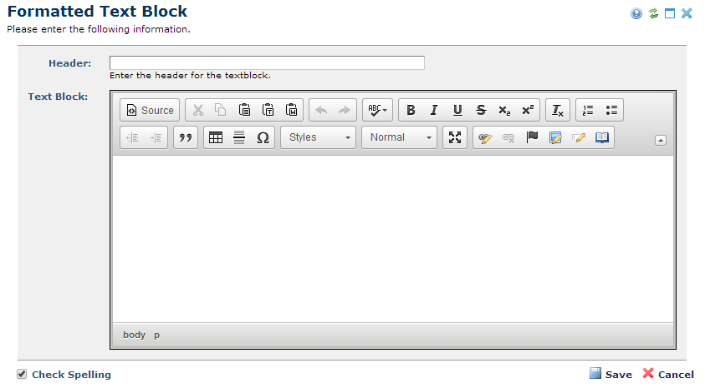
To submit content you can copy content directly from Microsoft Word, a Web page, or other documents and maintain its formatting. You can also type content into the text field directly and use the controls to format the information.
While the Header field is always displayed, CommonSpot only includes it in the page if you had inserted a Formatted Text Block Element instead of a Formatted Text Block (without header) Element. However, you can change this Element into a Formatted Text Block Element by selecting one of the header icons in the Textblock Properties dialog.
The Advanced Textblock Properties dialog contains information on Rich Text Editor commands and Paste Options. The CommonSpot Content Contributors Reference has an in-depth discussion on using the Rich Text Editor. Your site administrator may have configured the Rich Text Editors properties. For more information, see Rich Text Editor Properties in the CommonSpot Administrators Reference. This guide also discusses how CommonSpot validates the HTML that you enter directly or by pasting text.
See also Text Handling in CommonSpot.
Related Links
You can download PDF versions of the Content Contributor's, Administrator's, and Elements Reference documents from the support section of paperthin.com (requires login).
For technical support: