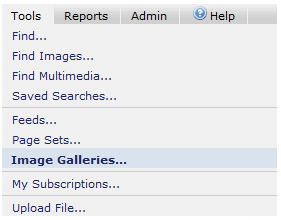
CommonSpot includes features for organizing your images in multiple image galleries to make it easy to create collections that are functionally or content-specific. See the Overview of Image Galleries and the CommonSpot Image Galleries and Image Editor.
Access Image Galleries through Tools - Image Galleries or through the Manage Galleries option in Find or Choose Image operations. (See Find Images.)
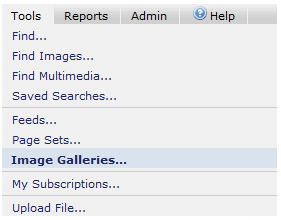
Use this dialog to view, edit, or delete image galleries that you own, set defaults and favorites, and create new collections of images.

This dialog is similar to other CommonSpot dialogs.
Use the filter bar options to narrow the list of Image Galleries that you see. To find a gallery with a specific keyword or phrase in its name or description, enter that keyword/phrase in the Search input control and choose the desired Search Criteria option, then click Filter. To quickly see your favorites, choose My favorite galleries option from the Type selection list.
This dialog lists the galleries you have access to based on your permissions. You can re-sort the list by clicking any of the column headers.
 in the Favorite column to toggle Favorite/Non-favorite status. Galleries marked as favorites are shown by default.
in the Favorite column to toggle Favorite/Non-favorite status. Galleries marked as favorites are shown by default. Green indicates that this gallery contains a set of valid images for which no errors have been reported.
Green indicates that this gallery contains a set of valid images for which no errors have been reported. Red indicates errors within this gallery. For example, CommonSpot could not generate alternate sizes when a new size was added, or orphan images were detected when an image gallery was removed, or moving an image returned an error. Review the CommonSpot log files for more information.
Red indicates errors within this gallery. For example, CommonSpot could not generate alternate sizes when a new size was added, or orphan images were detected when an image gallery was removed, or moving an image returned an error. Review the CommonSpot log files for more information. In the Actions column to view images within the gallery.
In the Actions column to view images within the gallery.Users with administrator rights to gallery will see the pencil, key and delete icons in the Actions column for that gallery.
 to view or change image gallery attributes, including any restrictions on image dimensions. The Add Image Gallery dialog displays in edit mode.
to view or change image gallery attributes, including any restrictions on image dimensions. The Add Image Gallery dialog displays in edit mode. to view or change gallery permissions.Remove an individual gallery by clicking the delete icon
to view or change gallery permissions.Remove an individual gallery by clicking the delete icon  . CommonSpot confirms deletion to enable you to manage any links to this gallery.
. CommonSpot confirms deletion to enable you to manage any links to this gallery.If you have been assigned the Site Admin: Create Image Gallery permission you will see the Add New Gallery link in the dialog footer (see Add Site Permissions in the Site Administrator's Reference).
Click Add Image Gallery to create a new Image Gallery.
CommonSpot gives you the option to set a default gallery or gallery group for this site by selecting from the Default dropdown in the footer of this dialog and clicking the Save button. The gallery or gallery group you select will be pre-selected for every Find or Choose Image dialog to save you time when searching for or selecting images.
Related Links
You can download PDF versions of the Content Contributor's, Administrator's, and Elements Reference documents from the support section of paperthin.com (requires login).
For technical support: